Build Your BrandYourself Profile
Summary: This guide shows you why a BrandYourself Profile is a key part of your personal brand and the right way to build one.
BrandYourself’s cutting-edge DIY software is unlike anything you’ve seen before. Our developers have spent years collecting and analyzing millions of data points, pored over countless studies and reviewed a decade’s worth of client cases in order to design the most comprehensive reputation management software around.
BrandYourself’s DIY software takes users through the process of building and maintaining a personal brand that wins opportunities and increases earning potential.
One key component of a successful personal brand involves building search engine optimized profiles on social media sites that show that you are engaged in your industry and approachable.
BrandYourself’s DIY software features a free profile for free and Premium members.
Activate your BrandYourself profile in order to:
Create a professional online resume BrandYourself’s DIY software lets you create a high-caliber profile to showcase all of your professional accomplishments.
House links to your other profiles and websites Link to your own profiles and website to show people who are screening you where else they can find you online. You’re also providing a boost to those links by including them here. Search engines will notice that this high-quality profile is linking back to the links that you choose to include.
Monitor who is googling you BrandYourself’s DIY reputation software uses your profile to monitor your growing online audience. When someone googles your name then clicks your BrandYourself profile, our software tracks and shares that information with you.
Add a search engine friendly property to your personal brand BrandYourself profiles are designed to rank well in search engines when you follow all directives within the software.
Set up your BrandYourself profile
- Log in to your BrandYourself account
- Select “Profile” in the Reputation Builder
- Select Build My profile
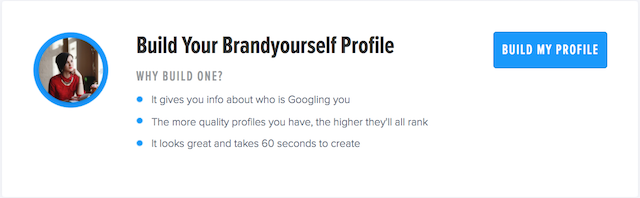
Upload a photo (125px by 125px)
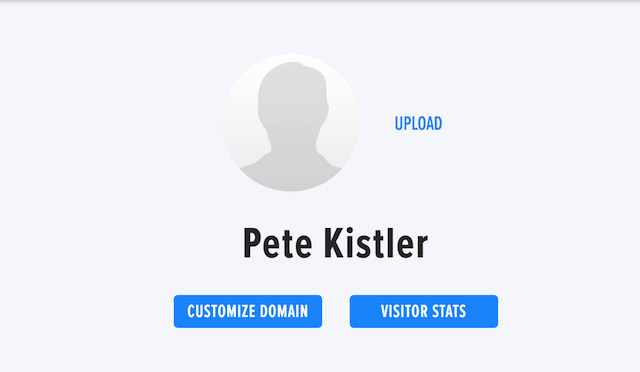
Customize your domain (if you’re a Premium member)
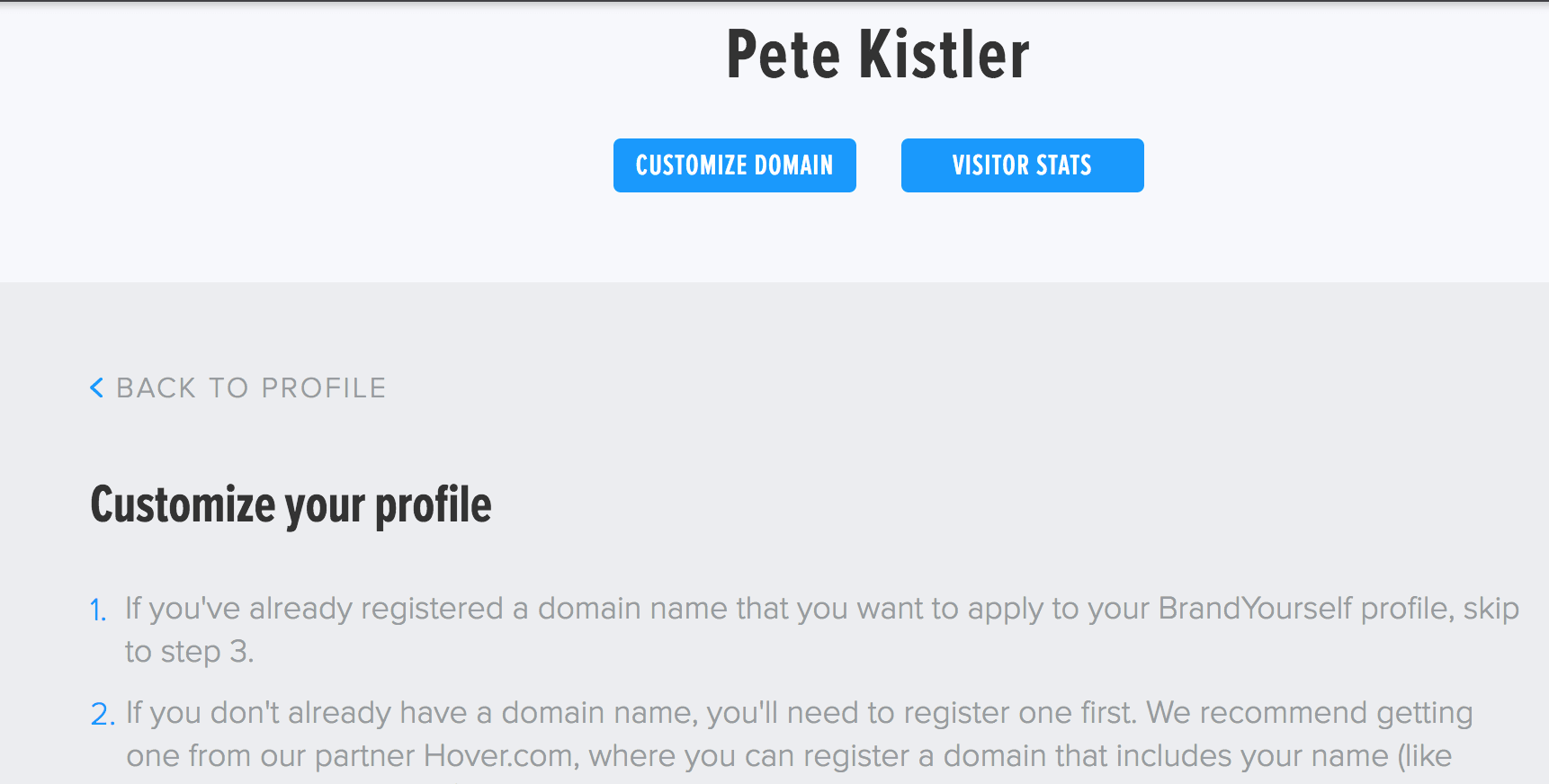
- Fill out all information prompted on the Basics, Experience, Education, Links and Appearance pages.
Remember, the more relevant, well-written information you share, the better! And, always SAVE your work once you complete a section.
Basics
- Fill out your profession, industry, location, welcome tagline, bio, interests & activities, the description that you want to show up in search results
- Click “SAVE PROFILE” at the bottom of the screen
Experience
- Make sure to list your job title, company, location, duration of employment, and a description of your job
- Once you’ve filled out this information, select “ADD EXPERIENCE”
- Repeat the process for all relevant professional experiences
Education:
- List your school, degree, concentration or major and the years you attended this institution (or list your expected graduation date)
- List all relevant activities, extracurriculars, volunteer work in the activities bar
- Click “ADD EDUCATION” once completed
- Repeat as needed for all relevant academic training and certifications
Links:
- Link to any other profiles or websites that you’ve added in your Properties section
- Select “Link to all”, or select individual properties
- If nothing is showing up here, make sure to submit relevant links on your [Properties] page
Appearance:
- Select the profile layout you’d prefer
- Select the color that you like the most
- Select “UPDATE APPEARANCE”
And there you have it! You are now the proud owner of your very own BrandYourself profile.
To view your new profile, simply click the link under your name at the top of the Profile page.
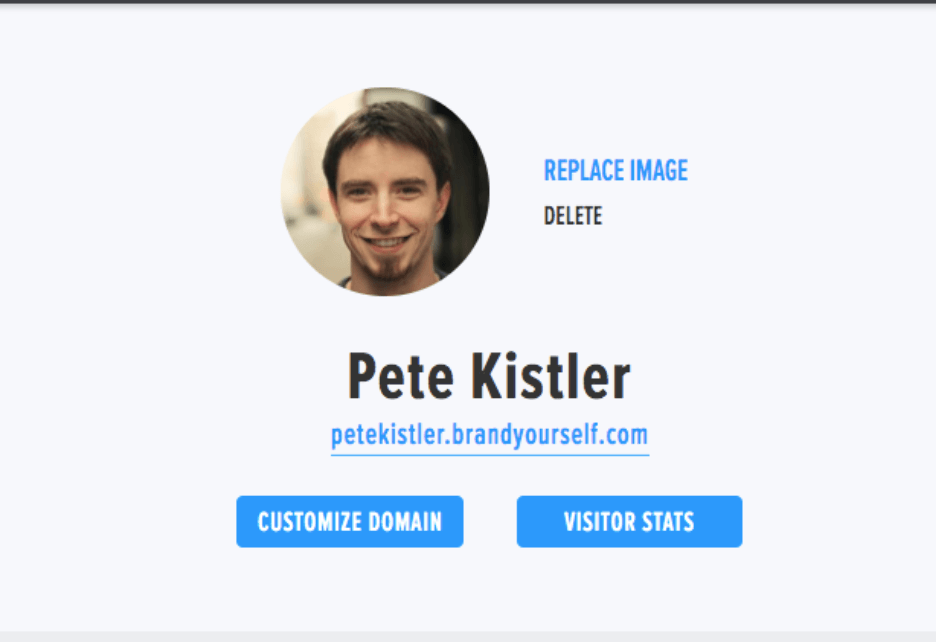
Update your profile regularly with new information as it becomes available. And keep an eye on insights about who is finding your profile when they google you by selecting the VISITOR STATS button.
Professional Profiles 101 →