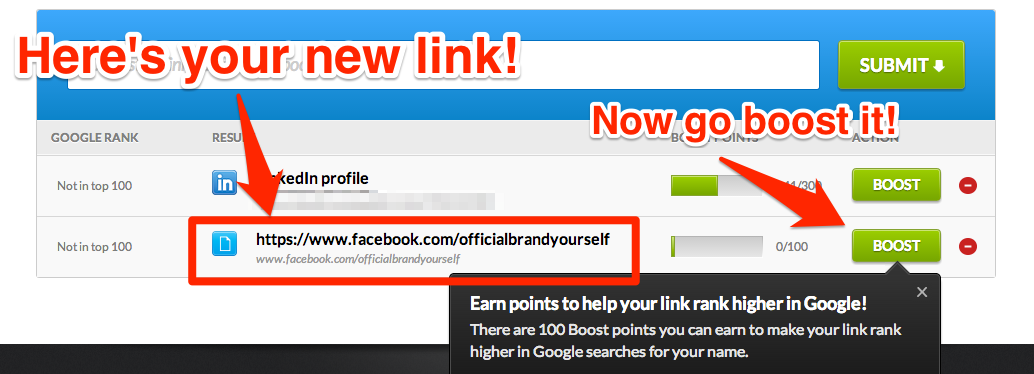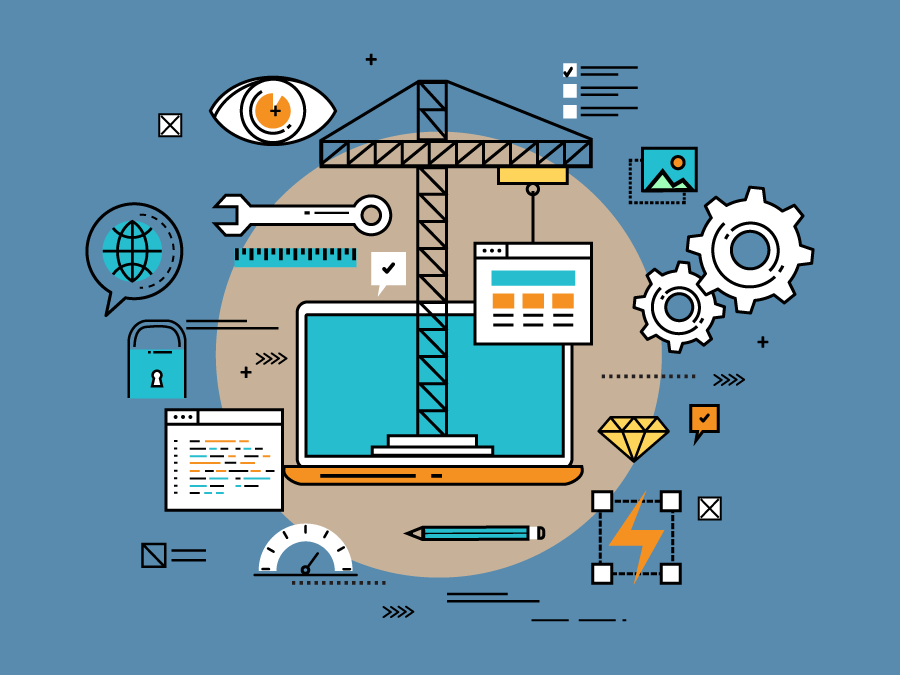
How to Submit Your Facebook Page to BrandYourself
“How do I submit my Facebook page?”
This is definitely one of the most common questions we get regarding submitting links, so let’s take a second and walk through how it’s done.
The first thing you need to know is that Facebook pages aren’t actual accounts/profiles, so you can’t connect them directly. If you select that the link is your “profile” that will only end up linking to your personal account. Instead you’ll need to follow the steps below:
To submit a Facebook fan page, there are a couple steps:
—
1. Copy your Facebook page URL
The first thing you’ll need to do is go to your Facebook page. Logon to Facebook, pull up your page, and then take a look up top in the address bar—that’s where you’ll find the URL (e.g. https://www.facebook.com/officialbrandyourself).
Once you’ve located it, highlight the URL and right click and select copy (control + click on a mac for a right click). You’ve now copied the URL and we’re ready to move on to the next step.
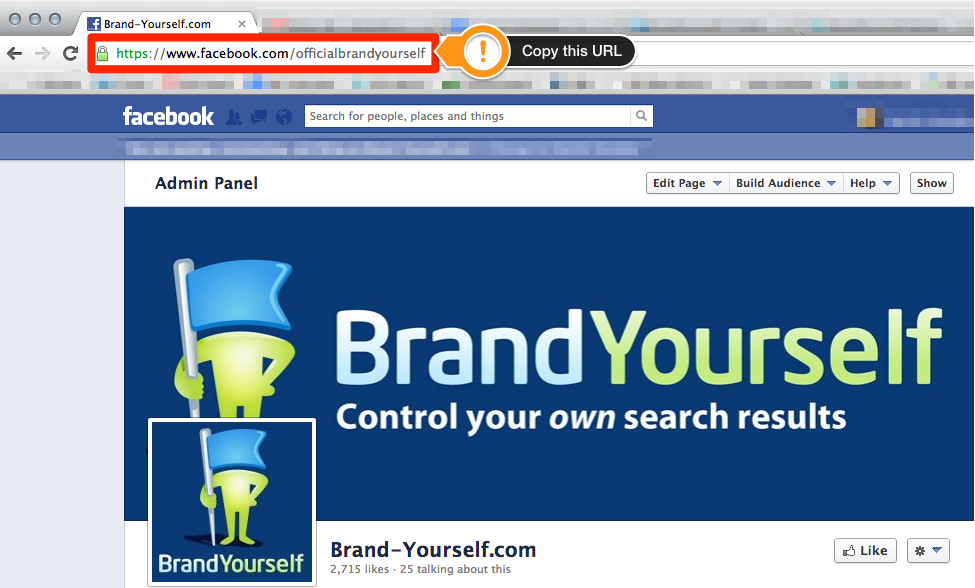
—
2. Submit your Facebook page URL on your “My Links” page
Next, we’re heading over to BrandYourself and your Optimize Positives page. Once you’re there, go ahead and paste the URL you copied into the submit link box (right click, select paste) and go ahead and submit it.
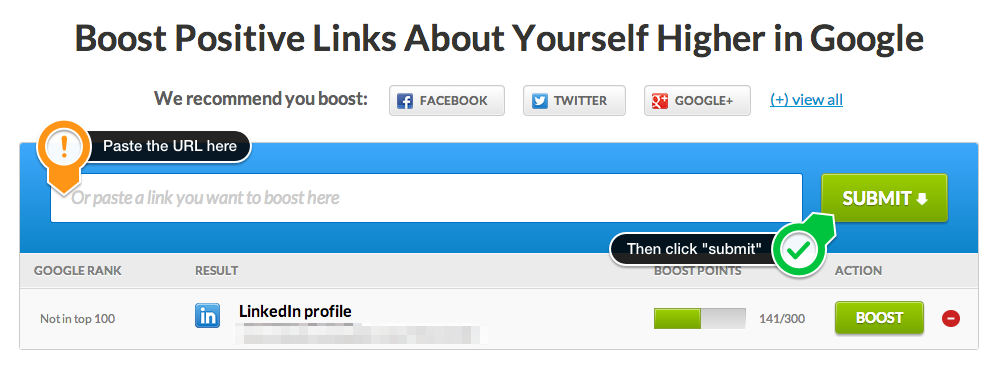
—
3. Select “It’s a link that mentions me”
Now that you’ve submitted the link, you’ll be prompted to answer whether it’s your Facebook profile, or if it’s just a link that mentions you. If you recall from earlier, Facebook pages aren’t the same as profiles, so choose that it’s a link that mentions you.
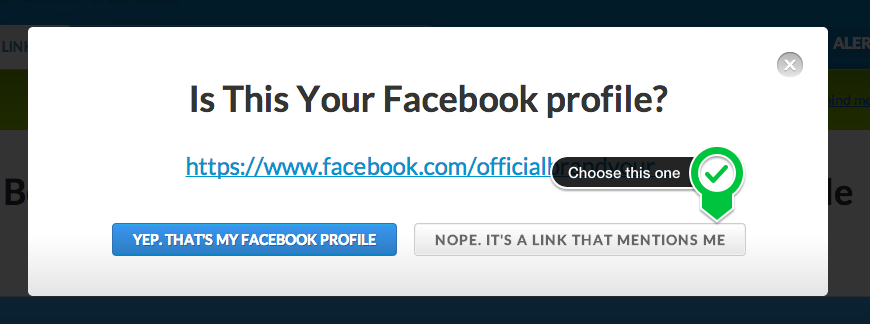
You’ll now be asked whether you’re sure you want to submit it since it might be low quality. We know the link isn’t low quality since it’s your page, so go ahead and click “submit anyway.”
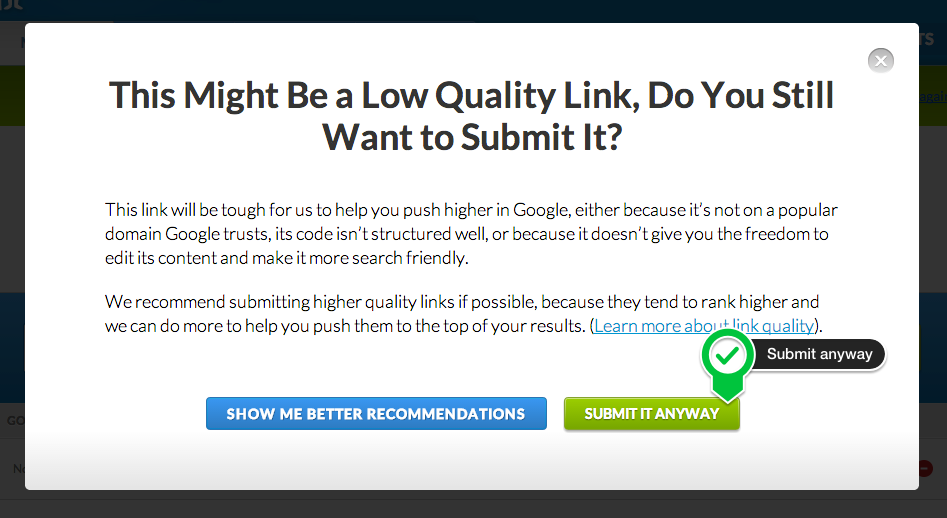
—
That’s it! You’re all done, and you link should show up below. Now you’re ready to get started on your boost steps.