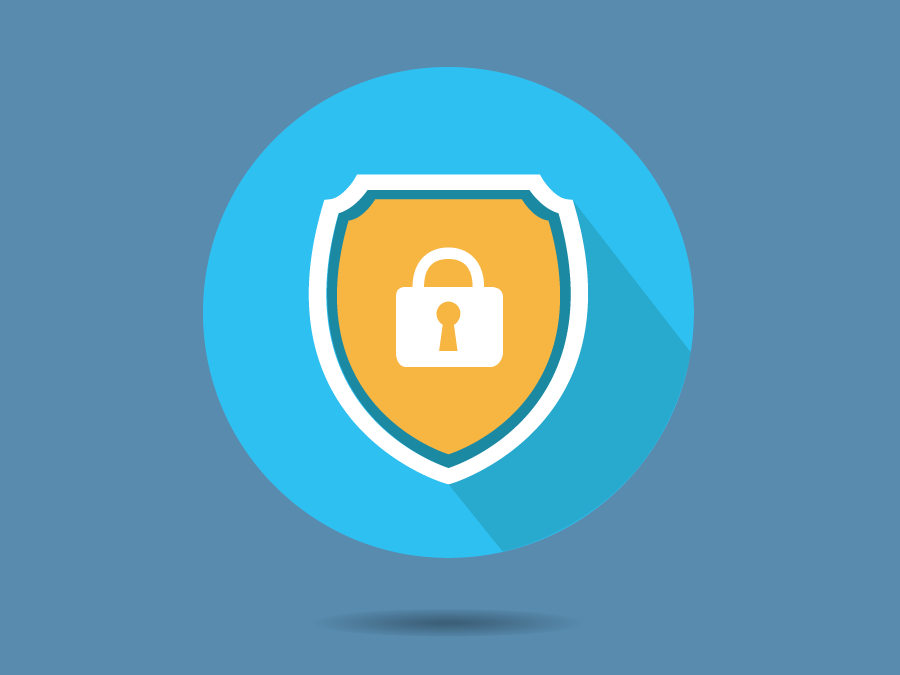
How to Delete Instagram Account
There’s no denying that Instagram is one of the more popular social media platforms today. A photo and video sharing app, users can post their original content and engage with friends, family, and internet acquaintances from all over the globe.
Like any other app, taking a break from Instagram may be beneficial for you. Are you looking to learn how to deactivate Instagram and take a little time away from the platform? Or, maybe you’re ready to take the larger leap and want to know how to delete Instagram permanently? Either way, we’ve got you covered. Read on as we break down the process of disabling and deleting Instagram.
How to Disable Instagram
If you want to take a social media break, but don’t want to delete your account permanently, you can temporarily deactivate your account. To do so, follow the steps below.
-
Go to the Instagram app (Instagram.com if you’re on a desktop) and log in to your account.
-
In the top right corner, click on the circle featuring your profile image.
-
Select “Settings” from the drop-down menu.

-
Scroll to the bottom of the page and select “Temporarily disable my account”.

-
In the drop-down tab select your reasoning for wanting to disable your account.
-
Re-enter your password for verification.
-
Click on “Temporarily Disable Account”.

Your account has now been disabled. Your photos, comments, and likes will all be hidden from public view until you choose to reactivate your account. You can stay deactivated for as long as you like with the assurance that your images and followers will be there when you decide to come back.
Want to reactivate your account? All you need to do is log back in. Be aware though, that you can only disable your account once per week. So, make sure you’re ready to come before reactivating again.
How to Delete Instagram Account Permanently
To take the permanent route and delete your Instagram account for good, you will need to do so through your internet browser. At the time of this writing, Instagram does not offer the ability to delete an account via the app. Read on for the step-by-step instructions on how to go about this process.
-
Open your desktop internet browser.
-
Go to Instagram’s Delete Your Account page.
-
Follow the prompts to log into your account if you aren’t already.
-
In the drop-down tab select your reasoning for wanting to delete your account.

-
Re-enter your password for verification.
-
Select the delete button at the bottom of the page.

-
Select “OK” to confirm you want to delete your account.

-
Congratulations, your account has been deleted. You’ll receive an email confirmation with your scheduled deletion.

Please keep in mind that this action is permanent. Your profile will be hidden and then permanently deleted in 30 days. This includes your images, videos, followers, search history, messages, likes, and Story archives. You can reactivate your account within that time frame if you change your mind. After 30 days, though, your account will be gone for good.
If you want to take a longer break, but still want to keep all your information for a return in the future, you can temporarily disable your account. See the instructions above for this process.
How to Delete Instagram on iPhone or Android
The steps for deleting your Instagram account on your phone are the same as doing so on your desktop.
-
Open your mobile internet browser.
-
Go to Instagram’s Delete Your Account page.
-
Follow the prompts to log into your account if you aren’t already.
-
In the drop-down tab select your reasoning for wanting to delete your account.

-
Re-enter your password for verification.
-
Select the delete button at the bottom of the page.

-
Congratulations, your account has been scheduled for deletion. You’ll receive an email confirmation with your deletion date.
Removing Accounts No Longer In Use
Instagram and other social media accounts are just one area on the internet that could be putting you and your reputation at risk. There’s a good chance you’ve created a variety of accounts over the years, some you may not even be aware of now. It can be a challenge to keep track of these accounts, especially if you have multiple email addresses. Due to this, we created a free account deleter tool. This tool will help you identify the accounts you’ve created with your email address and assist in cleaning them up.
