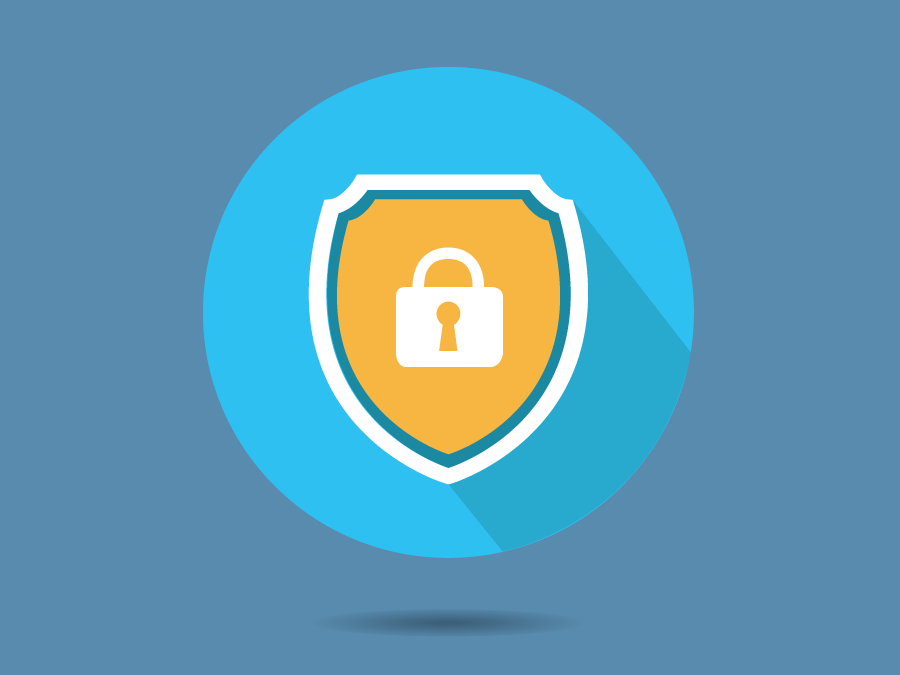
Deleting a Youtube Account 101
Did you know that YouTube – the video-sharing and social media platform – is the second most visited website, with more than one billion hours of videos watched per day? This can be a great resource for a multitude of topics. However, it can also be a detriment to your online reputation if unwanted videos begin appearing for your name in search results – especially if they aren’t yours. While you can delete any videos, or request to have them removed if they weren’t uploaded by you, you may want to delete your YouTube account altogether.
“How do I delete my YouTube channel?” you ask. Thankfully, the process is simple.
How to Permanently Delete a YouTube Account
Before we delve into the step-by-step process of how to delete a YouTube account, it is important to note that while your videos will be removed, comments that have been posted under the account may still exist. To remove all activity from your YouTube account, you must delete your entire Google account.
-
Go to YouTube.com and sign in to your account.
-
In the top right corner, select your user account icon.
-
From the drop-down menu, select “Settings.”

-
Scroll down to “Google account” and select “View or change your Google Account settings.”

-
In the “Privacy & personalization” section, select “Manage your data & privacy.”

-
Scroll down until you find the “Data from apps and services you use” section. Select “Delete a Google service.”

-
Optional: To save your data before deleting your account, select “download data.” From here, you can choose the Google services currently available for downloading, as well as the file type and delivery method.

-
Click on the trash icon to the right of YouTube. For verification purposes, you may need to sign in again.
-
Choose “I want to permanently delete my content” to delete your YouTube channel and its content.
-
Check the box to confirm that you have read and understood what you are deleting and select “Delete my content.”

-
Congratulations, your account has been deleted!
Deleting your YouTube account cannot be undone. If you are unsure if you’re ready to delete, you can hide your channel instead. This will keep your content and activity, but it will be set to private.
How to Delete YouTube Comments
As mentioned above, deleting your YouTube account will not delete comments and other various YouTube activities. As long as you continue to have a Google account, you will have a YouTube account, even if you no longer have YouTube content published. If your main concern is deleting all YouTube comments made from your account, deleting your Google account will ensure that all data is removed. This will not only delete your YouTube comments but data from all Google products you use, such as Google Drive and Gmail.
How to Delete Your Google Account
-
Complete steps 1-6 listed above.
-
In the “Delete your Google Account” section, select “Delete your account.”
-
Sign in to your account again for verification.
-
On the next screen, read through the information provided. Once you understand what will be deleted, check off the boxes to confirm and select “Delete account.”
Once your account has been deleted, this action cannot be undone. This process will not only delete your Google account but all of the data associated with your account and other Google products.
