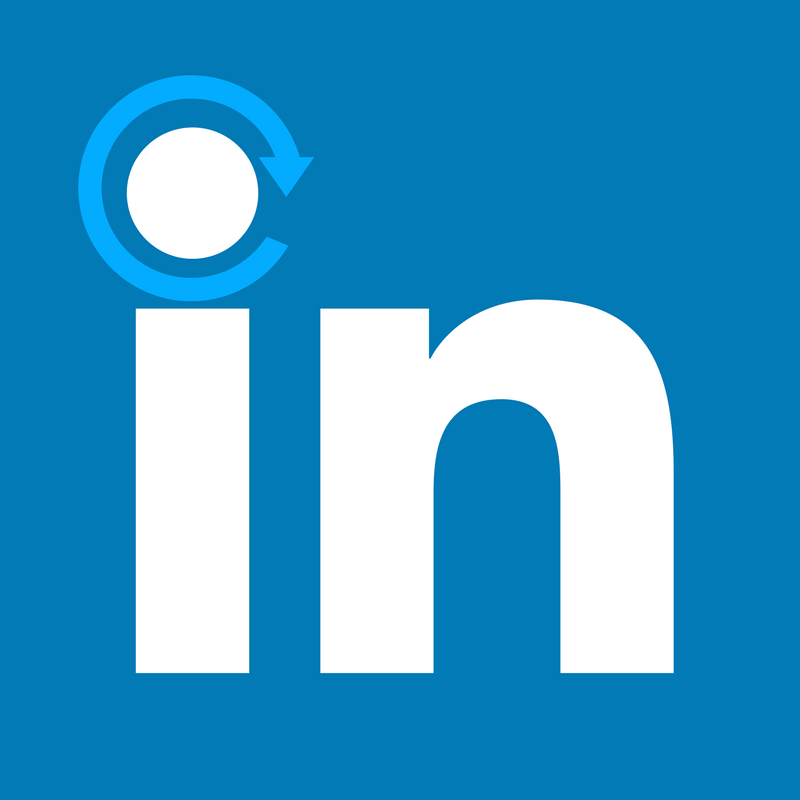
7 Easy Ways to Update Your LinkedIn Profile
To help your LinkedIn profile rank as high as possible in search engines like Google, you should update the content on your profile regularly. The more often you update the content, the more relevant it becomes to search engines. Make sure to update your LinkedIn at least once a month to give your profile a better chance to rank higher in Google results.
This post shows you 7 easy ways to keep your profile updated:
- Update your summary
- Update your headline
- Update your employment history
- Add any relevant skills
- Update your education
- Join groups and associations
- Add your awards
1. Update your summary
- Open your LinkedIn profile in a new window (log in if asked).
- Click the pencil icon at the top of your profile.
- Enter a summary in the “Summary” field and save any changes. Read our 10 tips on how to write a personal biography.
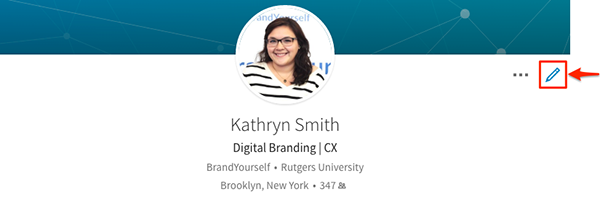
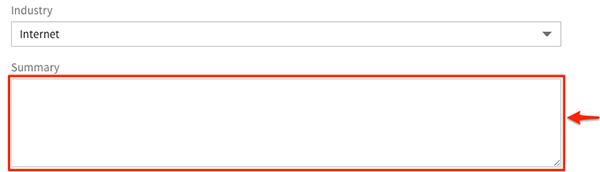
2. Update your headline
- Open your LinkedIn profile in a new window (log in if asked).
- Click the pencil icon at the top of your profile.
- Enter your headline in the “Professional Headline” field.
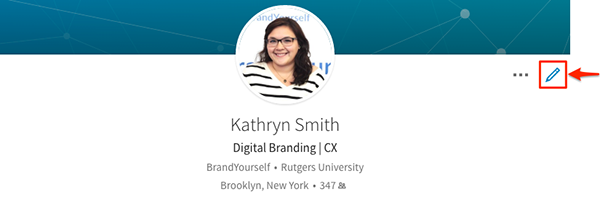
Putting your headline is important because people will typically use it as an identifier in addition to your name when looking you up online. For instance, if you’re working as a Graphic Designer, people will probably search “Your name + graphic designer”.
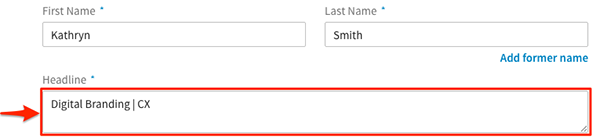
3. Update your employment history
- Open your LinkedIn profile in a new window (log in if asked).
- Click the pencil icon next to any position you would like to update, then update your description.
For each position, add as much information as possible about your responsibilities and accomplishments. It will not only help the profile rank better but once someone comes across your profile, it will show you in the best light possible.
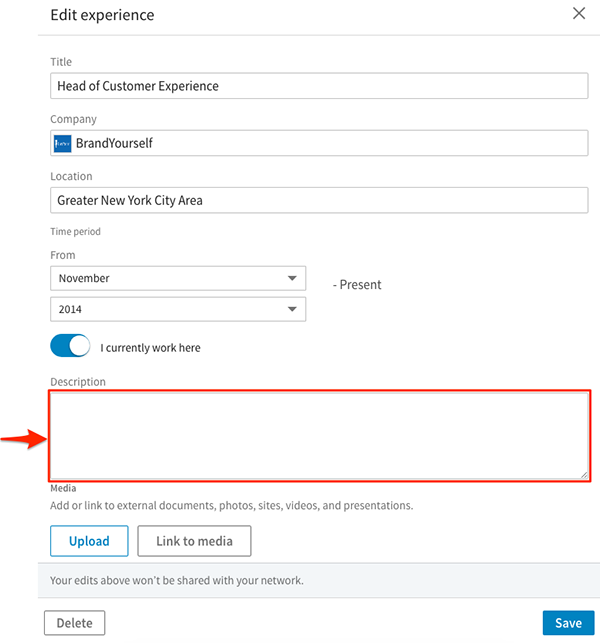
4. Add any relevant skills
- Open your LinkedIn profile in a new window (log in if asked).
- Click “Add a new skill” in the “Featured Skills & Endorsements” section. Add any relevant skills you have, then click “Save”.
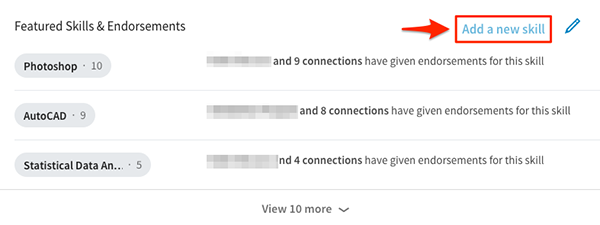
5. Update your education
- Open your LinkedIn profile in a new window (log in if asked).
- Click the pencil icon next to the Education you would like to alter, and update any information you’d like.
Make sure to include any activities you participated in. The more content you add, the higher your profile will rank.
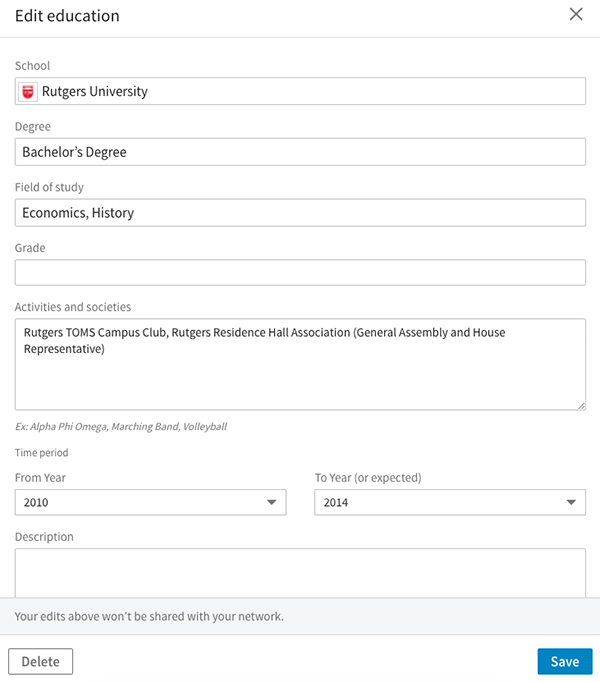
6. Join groups and associations
- Open your LinkedIn profile in a new window (log in if asked).
- In the search bar at the top of the page, enter a group name. Then, click on the group you wish to view.
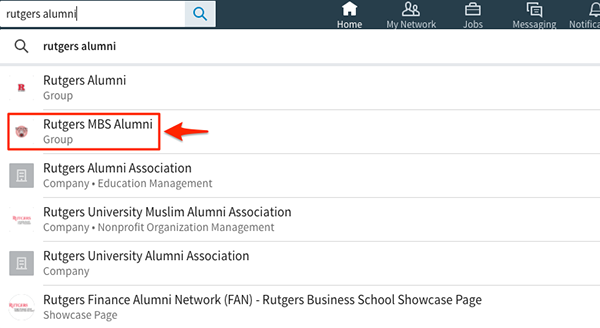
3. Click “Ask to Join”.

7. Add awards
- Open your LinkedIn profile in a new window (log in if asked).
- Click + on the “Accomplishments” section. In the drop-down menu, click “Honor and Award”.
- Enter your honor or award information in the corresponding fields, then click “Save”.
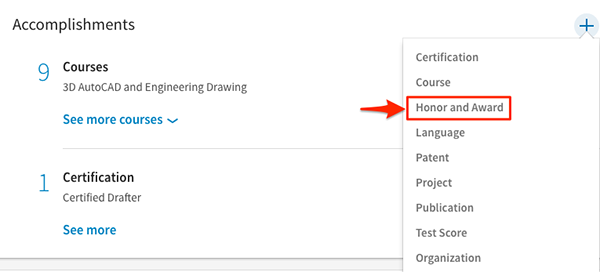
If you don’t update your LinkedIn once a month, search engines will consider your profile “stale” and start dropping it lower in search results. Continually update your LinkedIn to keep your profile fresh and relevant to search engines and help it rank as high as possible. Best of luck!
Now that you know easy ways to update your LinkedIn, check out how to update your LinkedIn using BrandYourself.
